To access your conference agenda in the app, first navigate to the specific conference you are attending. Once you’re on the conference page, look for the “Sessions” tile on the dashboard and click on it.
Next, go to the first day of the conference when sessions begin. Click on the calendar icon next to the session name; this will change the icon from white to dark blue. After selecting your sessions, head to “My Sessions” in the top bar to view your chosen agenda.
If you add a session to your agenda, you will receive a notification 15 minutes before the session starts as a reminder. If you would like to disable this feature, exit to the app’s Home Page, then go to Menu > Settings, and toggle off the session reminder.
To access your conference agenda on the desktop version of the app the steps remain the same.


Leave A Comment