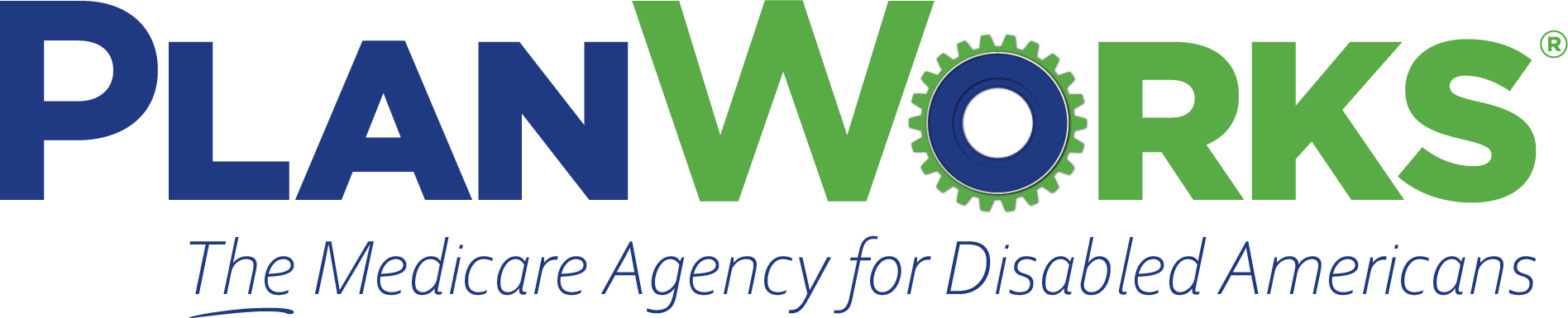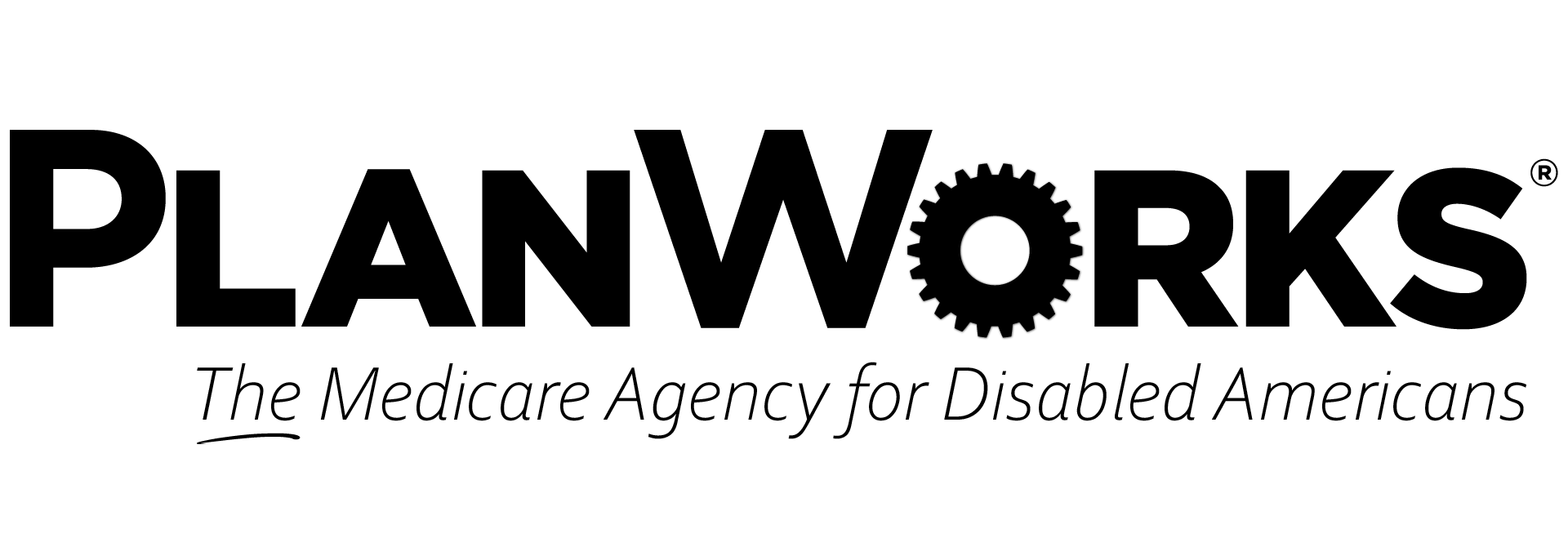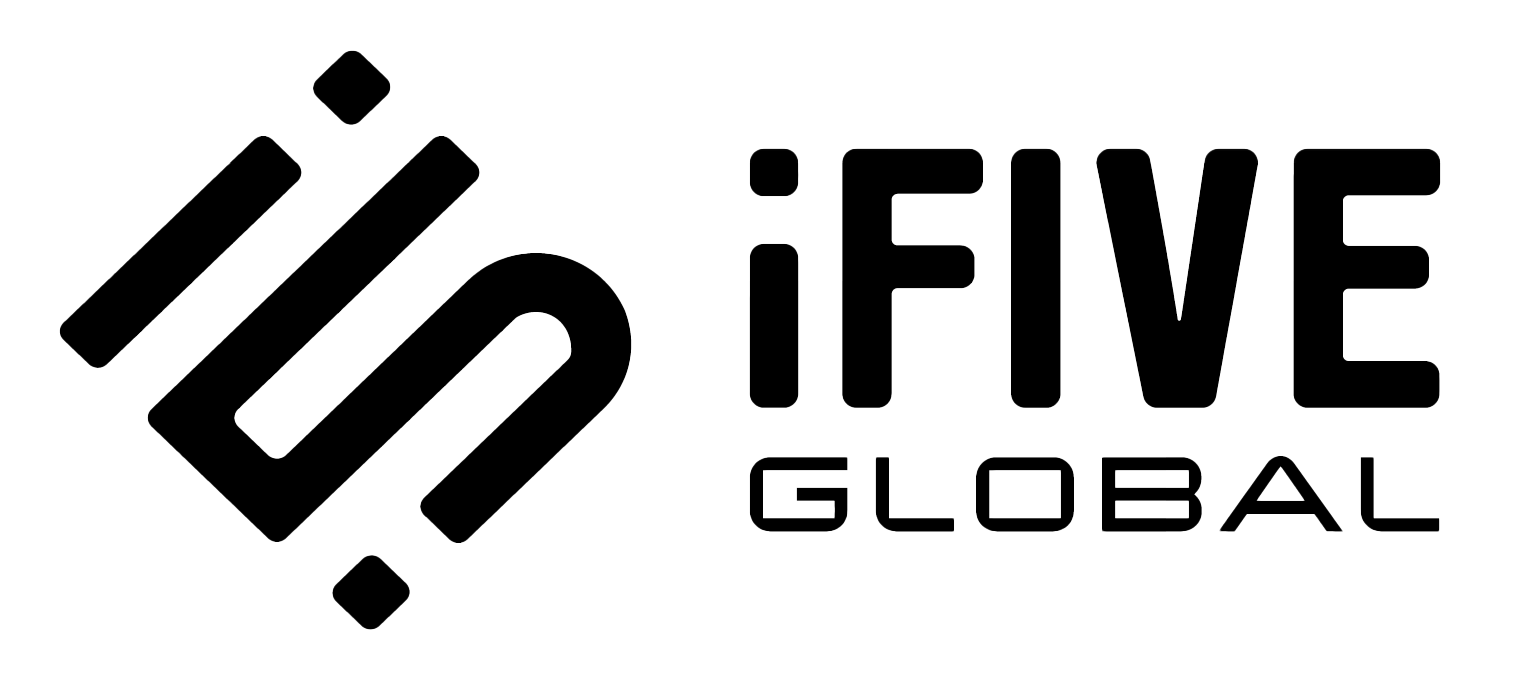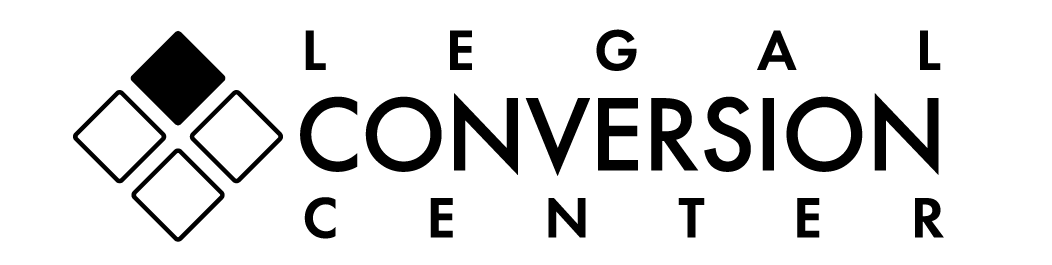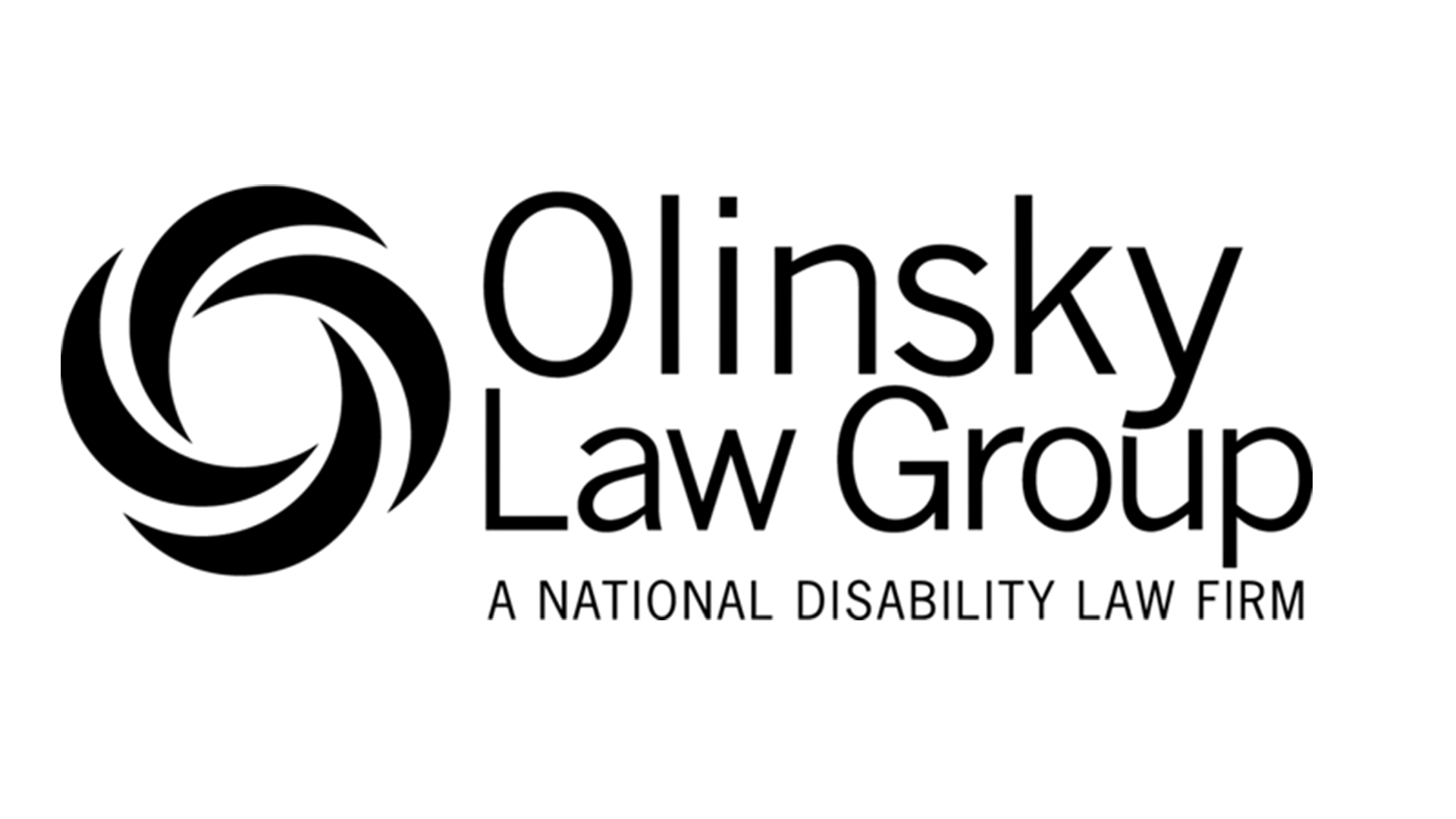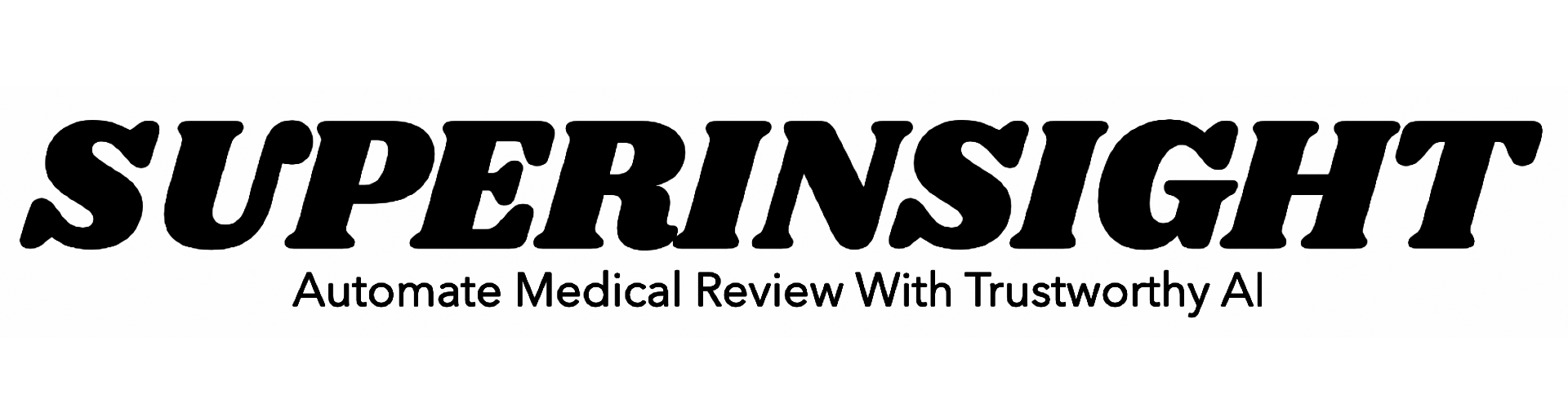about the app
designed to enhance your experience
We will be using this app extensively for various activities, including session schedules, networking opportunities, and resource sharing. To make the most of the conference, please take some time to explore its features and familiarize yourself with how it can assist you during the event. Your engagement with the app will help ensure a smooth and productive experience for everyone involved.
App Downloads
Logged in users
- Checking in and picking up your name badge
- Building your agenda and keeping track of which sessions you attended
- Scanning in and out of sessions for a seamless CLE reporting experience (scanning applicable to in-person attendees only)
- Making notes about sessions
- Downloading session materials provided by speakers
- Finding contact information for speakers
- Engaging in session Q&A
- Completing session and event evaluations
- Receiving alerts about networking events
- Winning prizes by competing in the Conference Game
Once you’ve downloaded the app, log in using your NOSSCR credentials. If you are unsure of your credentials, you can reset them here.
After you log in, navigate to the menu in the bottom right corner of the app. Click on your name, and then select “QR Code.” When the QR code appears on your screen, present it to the staff at the check-in counter. They will scan your QR code to complete check-in and issue your name badge.
Virtual attendees do not need to check-in.
To access your conference agenda in the app, first navigate to the specific conference you are attending. Once you’re on the conference page, look for the “Sessions” tile on the dashboard and click on it.
Next, go to the first day of the conference when sessions begin. Click on the calendar icon next to the session name; this will change the icon from white to dark blue. After selecting your sessions, head to “My Sessions” in the top bar to view your chosen agenda.
If you add a session to your agenda, you will receive a notification 15 minutes before the session starts as a reminder. If you would like to disable this feature, exit to the app’s Home Page, then go to Menu > Settings, and toggle off the session reminder.
To access your conference agenda on the desktop version of the app the steps remain the same.
This process is only applicable to in-person attendees
Scanning in and out of CLE sessions will create a record of the sessions you attended and automatically generate a certificate that you can use to self-report your hours. NOSSCR will also use this information to report attendance.
iPads with QR codes will be located at the entrance of each room, as well as displayed on the screens before and after each session. This setup allows you to quickly enter the room if you arrive late or stay in the room if you’re attending back-to-back sessions.
IMPORTANT: To scan these QR codes, you must use the Smart Scan feature found on the event dashboard WITHIN the NOSSCR app. Using your phone’s camera outside of the app will not register credit.
To access this feature, navigate to the event you are attending. This will open the event dashboard, where you should look for the tile labeled “Smart Scan.”
Once you scan the code, an alert will pop up confirming that you have successfully checked in/out.
Check-in and check-out ARE timestamped. If you intend to receive CLE credit for the session, it is imperative that you attend the entire session, check-in at the beginning, and check-out at the end. Recorded attendance that is less than 50 minutes will not qualify for CLE credit.
No, only virtual attendees need to keep a record of the codes presented on screen during CLE sessions. Virtual attendees will use these codes to complete their post-work in their learning center after the conclusion of the conference.
No, this procedure only applies to in-person attendees.
To take notes during a session, navigate to the sessions by clicking on the sessions tile in the event dashboard, and then select the session you are attending.
Scroll to the bottom of the page, where you will find a notes section. Here, you can store all your notes about the session.
Additionally, you can email these notes to yourself by clicking on the “Email Notes” tile on the event dashboard.
Q&A is the same for in-person and virtual attendees. Questions are submitted within the App by navigating to Event Sessions and clicking on the Q&A question mark (located next to Evaluation). Submitted questions will be answered live as time permits. The speaker(s) will have access to the questions following the session and may provide written responses. To access these responses, you MUST use the desktop version of the app.
**Attendees should be logged into the App to post the Question. Otherwise, it will prompt the user to go to the Login page.
These codes are exclusively for virtual attendees. Virtual attendees will use these codes to complete their post-work in their Learning Center after the conclusion of the conference.
More questions?
Reach out to esterien.keet@nosscr.org. We can’t wait to see you in San Diego!
about the app
designed to enhance your experience
We will be using this app extensively for various activities, including session schedules, networking opportunities, and resource sharing. To make the most of the conference, please take some time to explore its features and familiarize yourself with how it can assist you during the event. Your engagement with the app will help ensure a smooth and productive experience for everyone involved.
App Downloads
Logged in users
- Checking in and picking up your name badge
- Building your agenda and keeping track of which sessions you attended
- Scanning in and out of sessions for a seamless CLE reporting experience (scanning applicable to in-person attendees only)
- Making notes about sessions
- Downloading session materials provided by speakers
- Finding contact information for speakers
- Engaging in session Q&A
- Completing session and event evaluations
- Receiving alerts about networking events
- Winning prizes by competing in the Conference Game
Once you’ve downloaded the app, log in using your NOSSCR credentials. If you are unsure of your credentials, you can reset them here.
After you log in, navigate to the menu in the bottom right corner of the app. Click on your name, and then select “QR Code.” When the QR code appears on your screen, present it to the staff at the check-in counter. They will scan your QR code to complete check-in and issue your name badge.
Virtual attendees do not need to check-in.
To access your conference agenda in the app, first navigate to the specific conference you are attending. Once you’re on the conference page, look for the “Sessions” tile on the dashboard and click on it.
Next, go to the first day of the conference when sessions begin. Click on the calendar icon next to the session name; this will change the icon from white to dark blue. After selecting your sessions, head to “My Sessions” in the top bar to view your chosen agenda.
If you add a session to your agenda, you will receive a notification 15 minutes before the session starts as a reminder. If you would like to disable this feature, exit to the app’s Home Page, then go to Menu > Settings, and toggle off the session reminder.
To access your conference agenda on the desktop version of the app the steps remain the same.
This process is only applicable to in-person attendees
Scanning in and out of CLE sessions will create a record of the sessions you attended and automatically generate a certificate that you can use to self-report your hours. NOSSCR will also use this information to report attendance.
iPads with QR codes will be located at the entrance of each room, as well as displayed on the screens before and after each session. This setup allows you to quickly enter the room if you arrive late or stay in the room if you’re attending back-to-back sessions.
IMPORTANT: To scan these QR codes, you must use the Smart Scan feature found on the event dashboard WITHIN the NOSSCR app. Using your phone’s camera outside of the app will not register credit.
To access this feature, navigate to the event you are attending. This will open the event dashboard, where you should look for the tile labeled “Smart Scan.”
Once you scan the code, an alert will pop up confirming that you have successfully checked in/out.
Check-in and check-out ARE timestamped. If you intend to receive CLE credit for the session, it is imperative that you attend the entire session, check-in at the beginning, and check-out at the end. Recorded attendance that is less than 50 minutes will not qualify for CLE credit.
No, only virtual attendees need to keep a record of the codes presented on screen during CLE sessions. Virtual attendees will use these codes to complete their post-work in their learning center after the conclusion of the conference.
No, this procedure only applies to in-person attendees.
To take notes during a session, navigate to the sessions by clicking on the sessions tile in the event dashboard, and then select the session you are attending.
Scroll to the bottom of the page, where you will find a notes section. Here, you can store all your notes about the session.
Additionally, you can email these notes to yourself by clicking on the “Email Notes” tile on the event dashboard.
Q&A is the same for in-person and virtual attendees. Questions are submitted within the App by navigating to Event Sessions and clicking on the Q&A question mark (located next to Evaluation). Submitted questions will be answered live as time permits. The speaker(s) will have access to the questions following the session and may provide written responses. To access these responses, you MUST use the desktop version of the app.
**Attendees should be logged into the App to post the Question. Otherwise, it will prompt the user to go to the Login page.
These codes are exclusively for virtual attendees. Virtual attendees will use these codes to complete their post-work in their Learning Center after the conclusion of the conference.
More questions?
Reach out to esterien.keet@nosscr.org. We can’t wait to see you in San Diego!
CONFERENCE SPONSORS • CONFERENCE SPONSORS • CONFERENCE SPONSORS • CONFERENCE SPONSORS • CONFERENCE SPONSORS • CONFERENCE SPONSORS • CONFERENCE SPONSORS • CONFERENCE SPONSORS • CONFERENCE SPONSORS • CONFERENCE SPONSORS • CONFERENCE SPONSORS • CONFERENCE SPONSORS •CONFERENCE SPONSORS • CONFERENCE SPONSORS • CONFERENCE SPONSORS • CONFERENCE SPONSORS • CONFERENCE SPONSORS • CONFERENCE SPONSORS • CONFERENCE SPONSORS • CONFERENCE SPONSORS • CONFERENCE SPONSORS • CONFERENCE SPONSORS • CONFERENCE SPONSORS • CONFERENCE SPONSORS •
Pricing
Pricing
CONFERENCE EXHIBITORS • CONFERENCE EXHIBITORS • CONFERENCE EXHIBITORS • CONFERENCE EXHIBITORS • CONFERENCE EXHIBITORS • CONFERENCE EXHIBITORS • CONFERENCE EXHIBITORS • CONFERENCE EXHIBITORS • CONFERENCE EXHIBITORS • CONFERENCE EXHIBITORS • CONFERENCE EXHIBITORS • CONFERENCE EXHIBITORS •CONFERENCE EXHIBITORS • CONFERENCE EXHIBITORS • CONFERENCE EXHIBITORS • CONFERENCE EXHIBITORS • CONFERENCE EXHIBITORS • CONFERENCE EXHIBITORS • CONFERENCE EXHIBITORS • CONFERENCE EXHIBITORS • CONFERENCE EXHIBITORS • CONFERENCE EXHIBITORS • CONFERENCE EXHIBITORS • CONFERENCE EXHIBITORS •
NOSSCR is pleased to host a variety of exhibitors and sponsors. Attendees are encouraged to explore the offerings, determine what best meets their needs, and ensure that the use of products or services complies with their ethical obligations under all applicable rules, including but not limited to the rules of professional conduct, state bar rules, and rules governing appointed representatives. NOSSCR does not endorse any specific product or service.
NOSSCR is pleased to host a variety of exhibitors and sponsors. Attendees are encouraged to explore the offerings, determine what best meets their needs, and ensure that the use of products or services complies with their ethical obligations under all applicable rules, including but not limited to the rules of professional conduct, state bar rules, and rules governing appointed representatives. NOSSCR does not endorse any specific product or service.
Answers to all your questions right at your fingertips
More information about the Fall 2025 National Conference will be coming soon! In the meantime check your communication preferences in your NOSSCR account to make sure you don’t miss out on any important announcements!
Tentative Agenda – Coming Soon
Answers to all your questions right at your fingertips
More information about the Fall 2025 National Conference will be coming soon! In the meantime check your communication preferences in your NOSSCR account to make sure you don’t miss out on any important announcements!